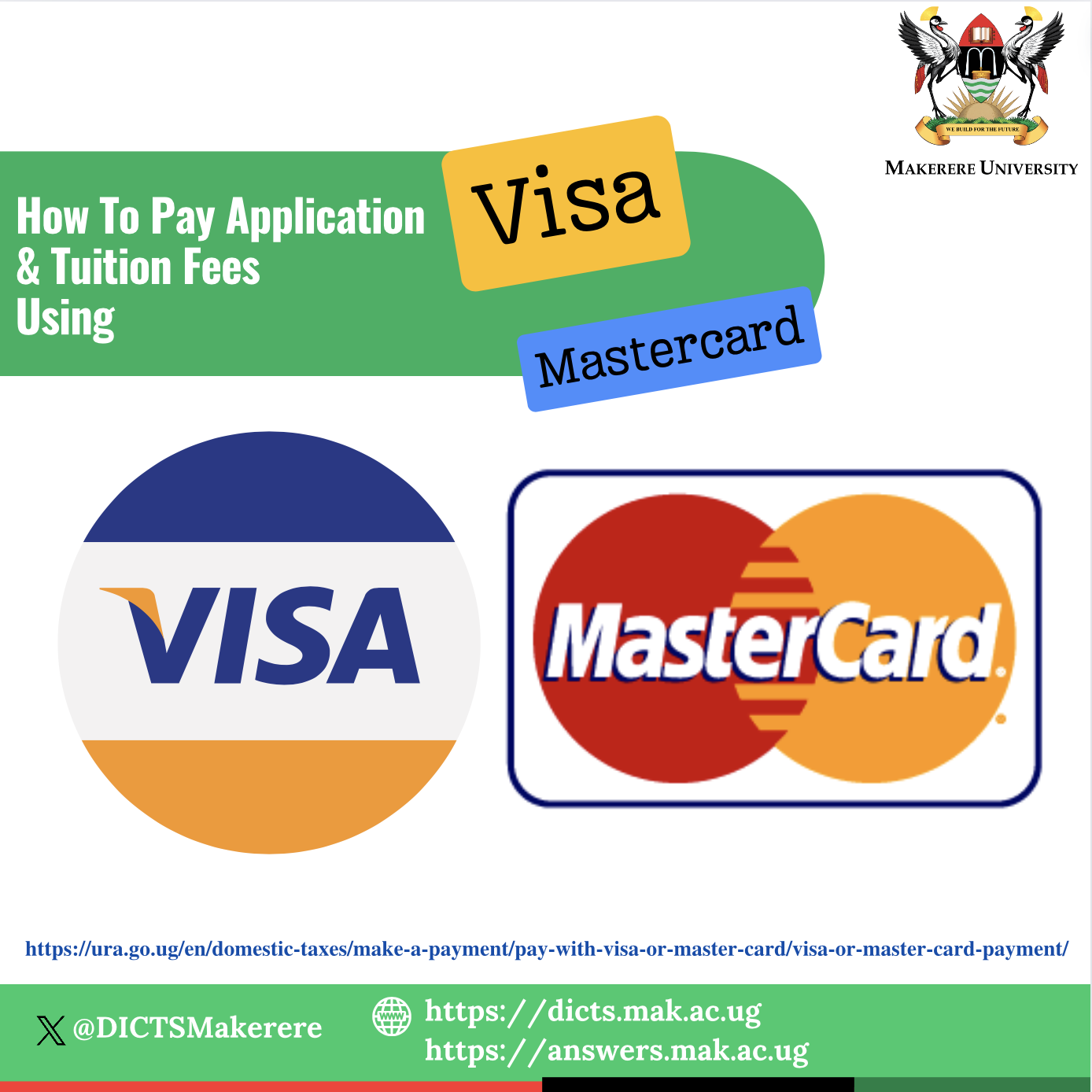
Step 1. Generate a PRN from any ACMIS portal(Online application portal, students’ portal, universal payments portal).
Step 2. Go to the URA website(https://ura.go.ug/) and click Domestic Taxes, Make a Payment, Pay With VISA Or Master Card.
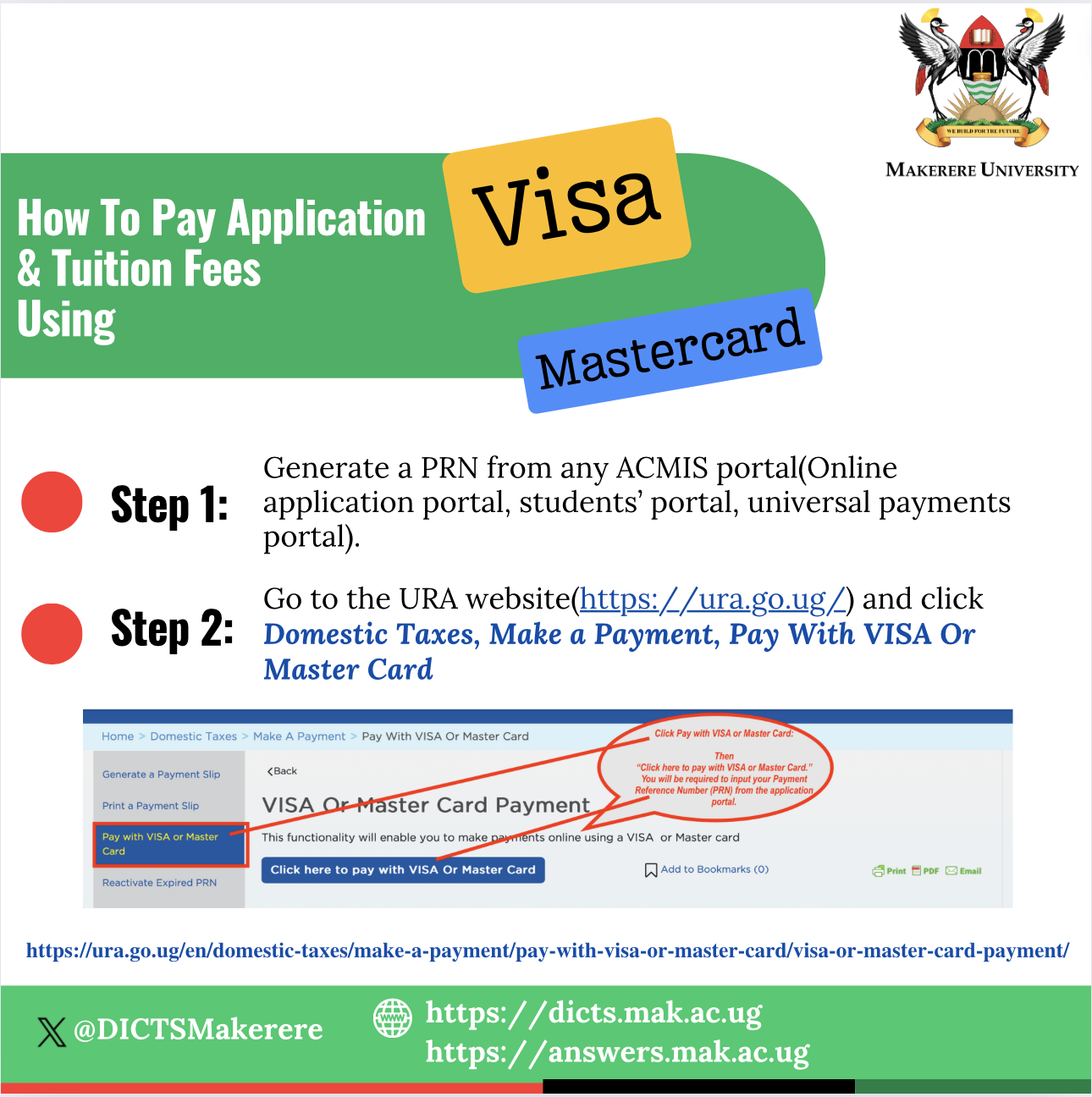
Follow the prompts and it will take you to this page.
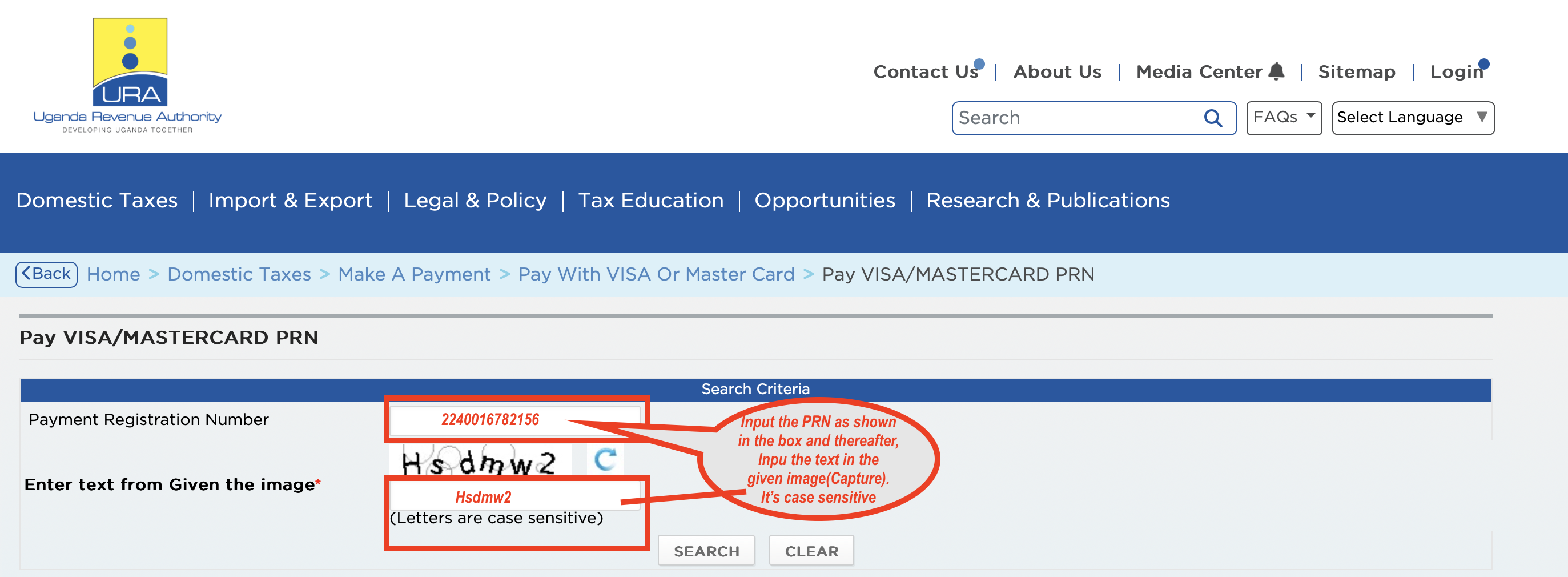
https://ura.go.ug/en/domestic-taxes/make-a-payment/pay-with-visa-or-mas…;
